Jeg har længe søgt en smart integration af facebook og en kortapplikation. IRLConnect ligner et godt bud på dette dog synes IRL at slå sig fast som endnu et socialt netværk baseret på et underliggende kort ... Jeg havde hellere set at facebook havde integreret et kort ... IRL suger lidt på dine facebook kontakter men snitfladen er for smal ...
/Sik
Note: jeg kunne kun få IRL til at virke i den seneste version a firefox - hverken IE7 eller Chrome understøttes ...

I have for a long time been looking for an integration of facebook and a map application. IRLConnect could be the one even though IRL seems to be as social as facebook. All of a sudden you need to maintain new lists of friends - you can import facebook profiles but the integration too narrow. Hopefully we will see facebook going mapish with som GIS aid soon ...
/Sik
I have for a long time been looking for an integration of facebook and a map application. IRLConnect could be the one even though IRL seems to be as social as facebook. All of a sudden you need to maintain new lists of friends - you can import facebook profiles but the integration too narrow. Hopefully we will see facebook going mapish with som GIS aid soon ...
/Sik
Note: I could only get IRL to work in the latest version of FireFox - neither IE7 or Chrome are supported ...
Quote
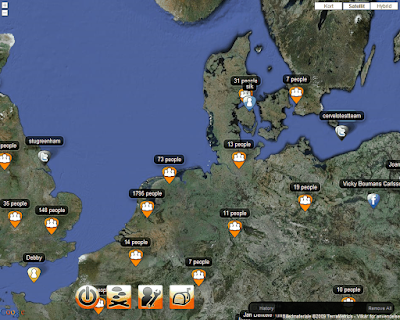
IRL Connect Sense your Friends!
Welcome to IRL Connect
This is the private beta for IRL Connect. Here we will all test IRL Connect together and make changes from your input - so let us know what you think. Have fun!
Where to start?
- Use the control panel on the left to navigate around IRL Connect – Talk, Friends and Event History
- Use search to find your friends or location and click on the crosshair to move your icon there
- Use the large floating icons to open your Profile, Talk and Inbox or to Log out
- Update your status - click Talk, start typing. Submit. Click All to see what everyone is saying and click Talk to see what your friends are saying
- Make an avatar – click Friends in the control panel and click on your current avatar. Upload an image
- Find your friends on the map, add them to the Friends panel by clicking on their icon. Select Add Friend
- In user balloons on the map click the Friends tab to see that user’s friends and click the Talk tab to send that user an Inbox message or a public Talk message
- To see the entire event stream, click on Events History
- User names and avatars automatically become links to their location, just click to see where they are on the map.
- Connect to Facebook and Twitter! Click the Profile icon floating on the bottom and select either one. Select the Facebook or Twitter box when you want to forward your message in Talk to those social networks
- Send private messages. Click on Inbox icon floating in the bottom, click Compose.
- Minicons - use the minicons RD+ below avatars in Talk to easily send an @reply (R), a private message (D) or to add that person as a friend (+)
- Your browser bar will pulse when a friend is talking to you
Read more: http://irlconnect.com/index.html
Ingen kommentarer:
Send en kommentar